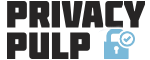As you browse the internet your browser stores everything viewed to a cache on your hard drive in your history files. They do this to speed up the loading of pages you visit frequently by subsequently loading them from your locally stored cache.
However, this can sometimes mean that less than current versions of web pages may be displayed and when the cache fills up, performance can even slow down.
On top of that concerns about recent privacy scares mean many people are wishing to regain more control over their browser history to either delete it more regularly or stop browsers recording it altogether.
If you clear your Internet browser history often you may also want to try browsing in incognito or private mode.
How to Clear Your Browser History with Firefox
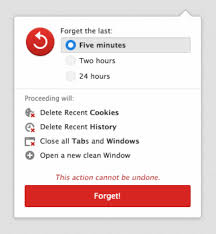 UPDATE! 11-11-2014 The 10th Anniversary release of Firefox 33.1 now includes a ‘Forget Button’ allowing you to clear between 5 minutes and 24 hours of browser data (history, cookies, log-ins, saved passwords etc.) in one simple click.
UPDATE! 11-11-2014 The 10th Anniversary release of Firefox 33.1 now includes a ‘Forget Button’ allowing you to clear between 5 minutes and 24 hours of browser data (history, cookies, log-ins, saved passwords etc.) in one simple click.
1. Click the menu button ![]() and then customise.
and then customise.
2. Drag the Forget button to your toolbar and exit customise.
3. Click the button and then select either 5 minutes, 2 hours or 24 hours.
To clear a longer period than 24 hours and to access your full history the most ‘complete’ option is:-
1. Click the menu button ![]() and then options.
and then options.
2. Go to the Privacy Tab
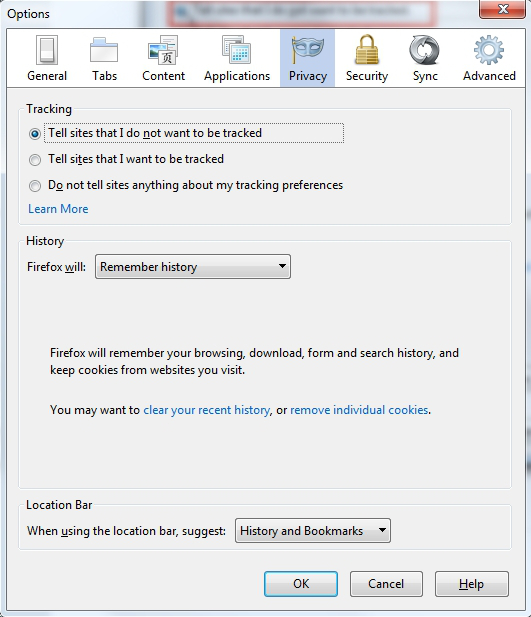
3. Here you can set whether Firefox will:-
Remember history, never remember history or use custom settings.
If you don’t wish Firefox to remember your history select that option.
4. To clear your history click on clear your recent history and a pop-up gives further options:-
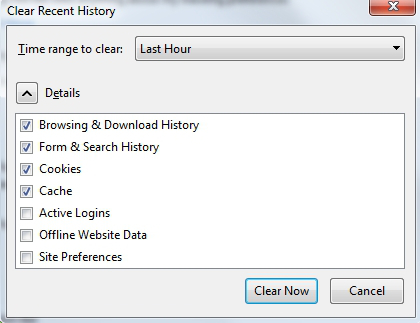
5. Select the time range from Last Hour to Everything from the drop-down menu and then check the details you wish to clear and hit Clear Now.
How to Clear Your Browser History with Chrome
1. Click the menu button ![]() and then history.
and then history.
2. Click on Clear browsing data…
A pop-up gives further options:-
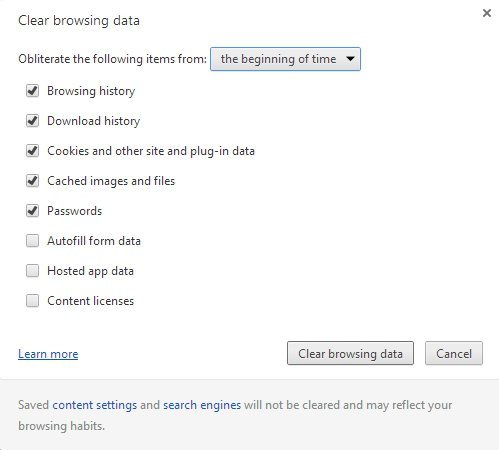
3. Select the time range from Past Hour to The Beginning of time from the drop-down menu and then check the details you wish to clear and hit Clear browsing data.
How to Clear Your Browser History with Internet Explorer
There are a number of ways to access your history in IE but the most ‘complete’ options is:-
1. From the Tools Menu select Internet Options
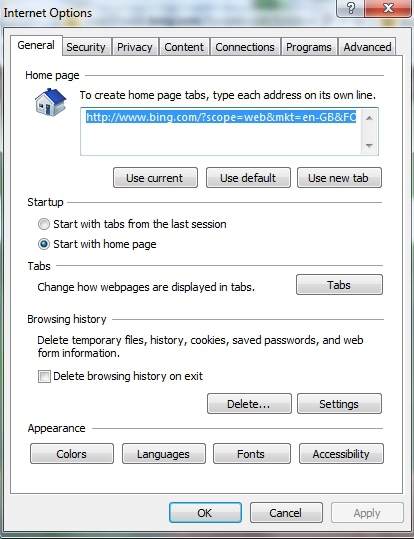
2. Under Browsing History > Settings you can set whether IE will:-
Remember history, never remember history or use custom settings including how many days to keep history.
3. To clear your history click on Delete and a pop-up gives further options:-
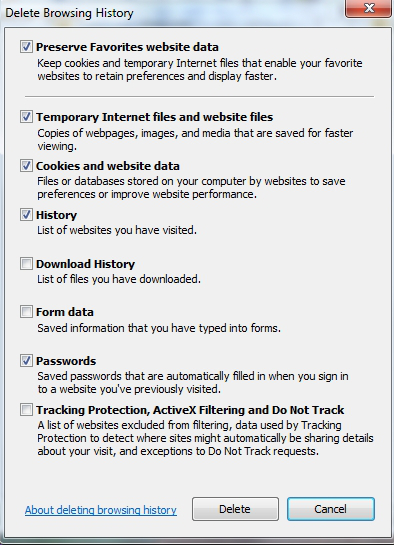
4. Select Delete to delete browsing history